Updated 21/02/2025
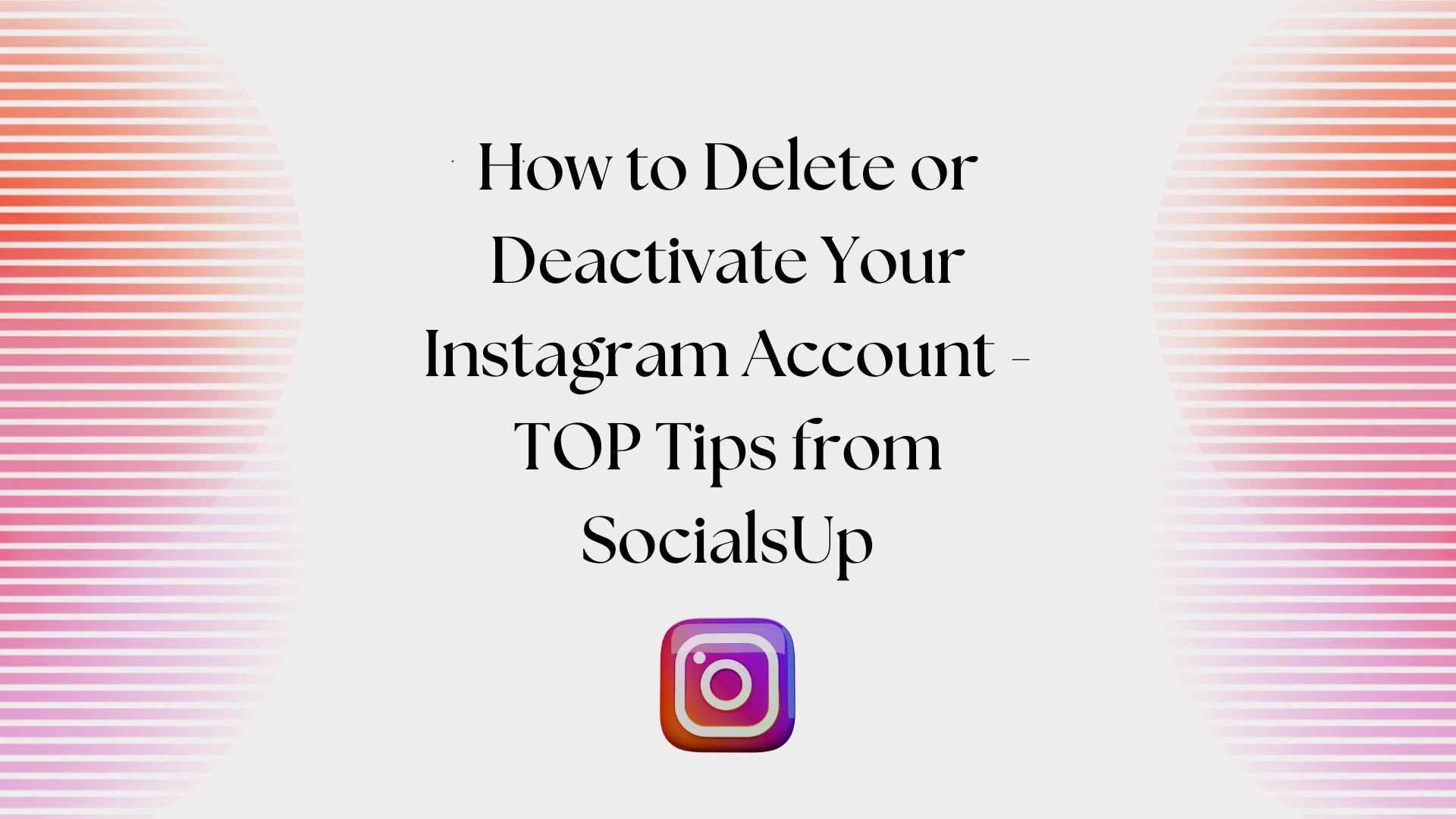
Contents
In today’s digital age, Instagram stands as a powerful platform for sharing moments and connecting with others. Yet, there are times when users may feel the need to step back, seeking privacy, a detox from social media, or simply a break from its constant notifications.
Whether it’s the desire to escape the digital noise, concerns about privacy, or a need to focus on personal wellbeing, the reasons for wanting to take a hiatus from Instagram are as varied as its user base.
For those considering such a step, Instagram offers two distinct options: deactivating or deleting your account. Deactivating your account is a temporary measure that hides your profile, photos, comments, and likes but preserves the option to return whenever you wish.
On the other hand, deleting your account is a permanent move, erasing your presence from the platform completely, with no option to recover your data once the process is complete.
Navigating these options can be daunting, which is why we’ve partnered with SocialsUp to bring you top tips for managing your Instagram presence effectively.
Whether you’re leaning towards a temporary break or a final goodbye, SocialsUp provides expert advice to ensure you make the right decision for your digital life.
✅Understanding Your Options
When it comes to managing your account, understanding the difference between deactivation and deletion is crucial. Both actions provide ways to step back from the platform, but they serve different needs and result in significantly different outcomes.
⭕Deactivation
Deactivating your Instagram account is a reversible step that serves as a pause from the platform, without permanently erasing your information. When you choose to deactivate:
- Temporary Nature: Your account becomes temporarily disabled. This means that while your account is deactivated, other users cannot visit your profile or view your photos, comments, and likes.
- Visibility: All aspects of your profile are hidden from public view, but Instagram retains all your data. This allows you to reactivate your account at any time by simply logging back in, at which point everything will be restored just as you left it.
❌Deletion
Deleting your account, on the other hand, is a permanent measure. Once you decide to delete:
- Permanence: Your profile, along with all your photos, comments, and likes, are permanently removed. Once the deletion process is initiated, you cannot retrieve any of the content or information you had previously uploaded.
- Complete Removal: After the deletion process, Instagram completely erases your data from its servers. This action is irreversible, meaning once your account is deleted, there is no way to restore it or recover any of the associated data.
Both options cater to different needs: deactivation provides a temporary escape hatch for users needing a break, while deletion is suitable for those who want to leave the platform entirely.
It’s important to weigh these options carefully to choose the best course of action for your personal circumstances.
⛔Steps to Deactivate Your Instagram Account
If you’ve decided that a temporary break from Instagram is what you need, deactivating your account is a straightforward process.
However, it’s important to note that you must use a web browser to deactivate your account, as this option is not available through the Instagram app. Here’s how to temporarily disable your account:
- Log into Instagram on a Web Browser: Open your preferred web browser and go to Instagram’s website. Log in with your username and password.
- Access Your Profile Settings: Once logged in, navigate to your profile by clicking on your profile picture in the top right corner. Then, click on ‘Edit Profile’ next to your username.
- Scroll to ‘Temporarily disable my account’: At the bottom of the ‘Edit Profile’ section, you’ll find an option that says ‘Temporarily disable my account.’ Click on this link to proceed.
- Choose a Reason for Leaving: Instagram will ask why you are disabling your account. Select a reason from the drop-down menu. Instagram uses this feedback to improve user experiences.
- Re-enter Your Password: For security reasons, Instagram requires you to confirm your identity by re-entering your password.
- Confirm the Temporary Deactivation: After entering your password, click on the button to temporarily disable your account. Your profile and its associated details will be hidden until you decide to reactivate it by logging back in.
Remember, your account will not be permanently deleted. You can reactivate it at any time simply by logging back in with your username and password. This option is perfect for those who need a break but are not ready to permanently leave the Instagram community.
❌Steps to Delete Your Instagram Account
Deciding to delete your Instagram account is a permanent action that cannot be undone. If you are certain that you no longer wish to use Instagram and want to permanently erase all your data, follow these steps to delete your account.
Note that this action must be performed using a web browser, as it cannot be completed through the app.
- Log into Instagram’s “Delete Your Account” Page: Open a web browser and navigate to the Delete Your Account page on Instagram’s website. You might need to log in if you haven’t already.
- Select a Reason for Deleting Your Account: Instagram will ask you to select a reason from a drop-down menu for why you want to delete your account. This information helps Instagram understand user concerns and improve the platform.
- Re-enter Your Password to Confirm the Deletion: To ensure that the request for deletion is secure and to prevent unauthorized deletions, Instagram requires you to re-enter your password.
- Click on “Permanently delete my account”: After entering your password, you will see the option to permanently delete your account. Click the ‘Permanently delete my account’ button to proceed.
- Confirm Your Decision: A final confirmation window will appear to ensure that you want to proceed with deleting your account. Confirm your choice here if you are ready to permanently remove your Instagram presence. Once you confirm, your account will be scheduled for deletion, and you will be logged out. Instagram will take a few days to completely remove all of your data from its systems.
Remember, once the deletion process is initiated, it cannot be reversed, and your account cannot be recovered.
Therefore, it’s wise to download a copy of your data beforehand if you wish to save your photos, comments, messages, and other account information.
✍️Things to Consider Before Deactivation or Deletion
Deciding to deactivate or delete your Instagram account can have significant implications.
Before you proceed with either option, it’s important to consider how it will affect various aspects of your digital and social life. Here are some key points to think about:
📲Losing Access to Contacts and Content
- Social Connections: Your Instagram account is a portal to numerous social interactions. Deactivating or deleting your account means losing a straightforward way to keep in touch with friends and family who use the platform as a primary communication tool.
- Content Access: All the photos, videos, stories, and comments you’ve shared will be inaccessible upon deletion. Even with deactivation, you won’t be able to access this content until you reactivate your account.
⬇️Downloading Your Instagram Data

Before you delete your account, consider downloading a copy of your data.
This archive will include your photos, videos, stories, messages, and profile information. Instagram provides an easy tool for this:
- Go to your Instagram settings, find the “Privacy and Security” section, and select “Request Download.”
- Enter your email address and password to confirm who you are and where you want the data sent.
- Instagram will then prepare a file with your data and send a link to your email within 48 hours.
📱Impact on Connected Apps and Services
- Integrated Services: Many users integrate their Instagram with other applications for sharing content or logging in. Deactivating or deleting your Instagram could affect your access or functionality of these connected apps.
- Authentication Issues: If you use your account to log in to other websites or services, consider setting up alternative login methods before deactivation or deletion, as you will lose this capability.
Conclusion
Taking a step back to evaluate these implications is crucial. If you are unsure or have concerns about losing access to certain aspects of your digital life, downloading your data or adjusting your connected app settings might be steps you want to take prior to making any changes to your account status.
By considering these factors, you can ensure a smoother transition, whether you’re taking a temporary break or leaving the platform permanently.

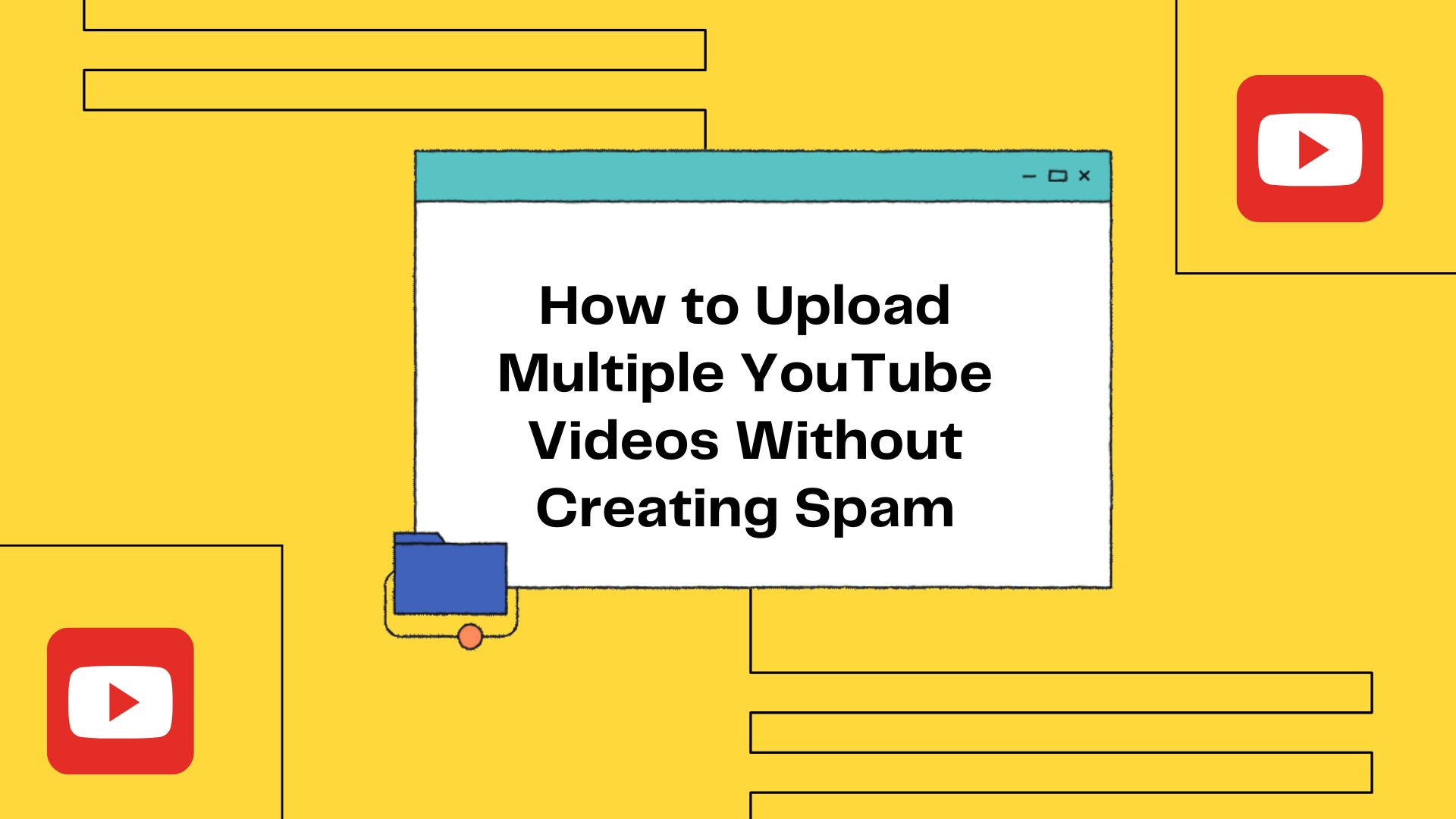
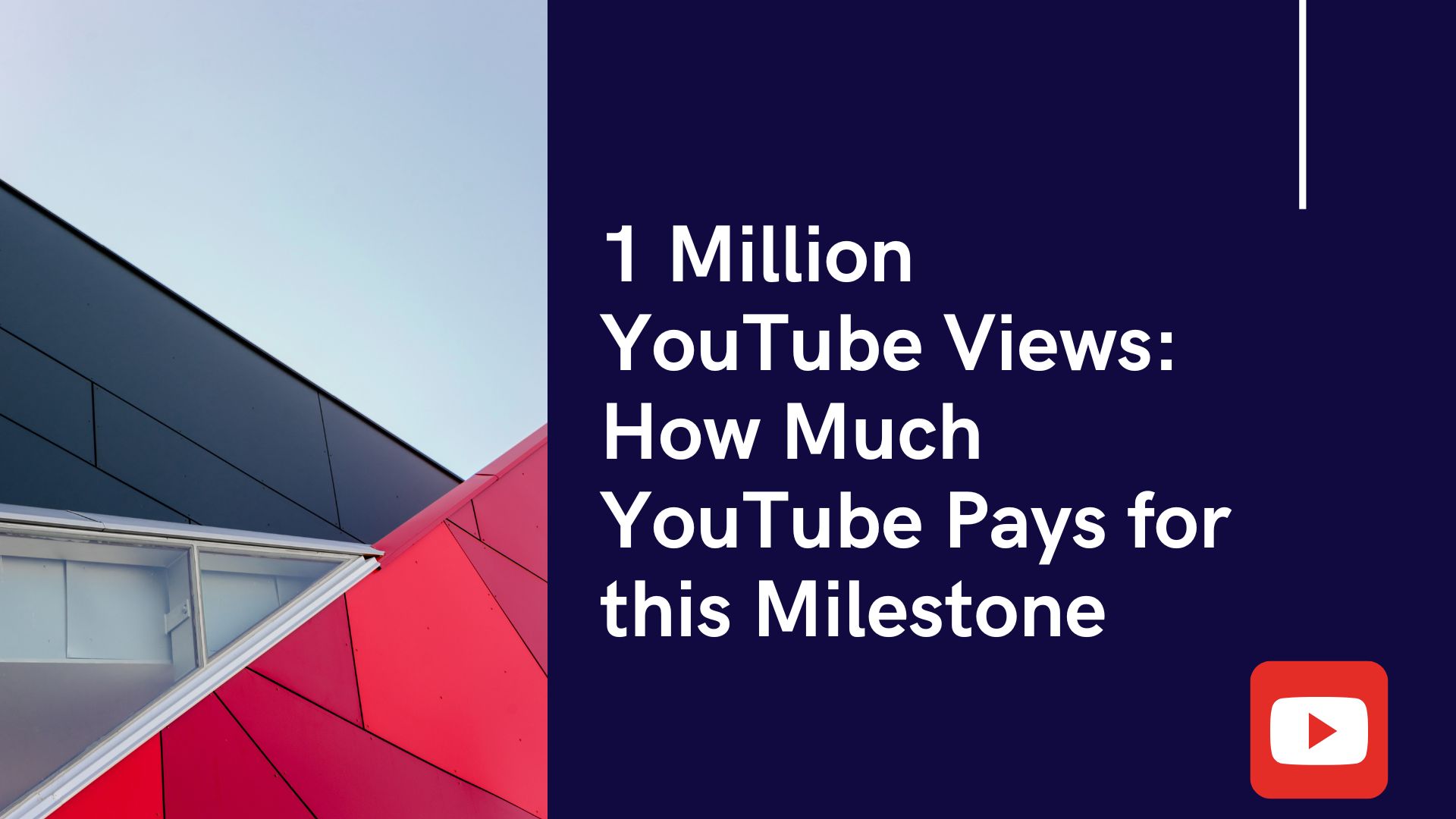
This article was a fantastic read! I appreciate the depth of information and the clear, concise way it was presented. It’s evident that a lot of research and expertise went into crafting this post, and it really shines through in the quality of the content. I particularly found the first and last sections to be incredibly insightful. It sparked a few thoughts and questions I’d love to explore further. Could you elaborate more on next time? Also, if you have any recommended resources for further reading on this topic, I’d be grateful. Thanks for sharing your knowledge and contributing to a deeper understanding of this subject! I dedicated time to make a comment on this post immidiately after reading it, keep up the good work and i will be checking back again for more update. i appreciate the effort to write such a fantastic piece.
Thank you for sharing such an insightful and well-written article. I appreciate the thorough research and clear presentation of the topic. Your ability to break down complex concepts into easily understandable information is impressive and beneficial for readers. I look forward to reading more of your content and learning from your expertise. Keep up the great work!